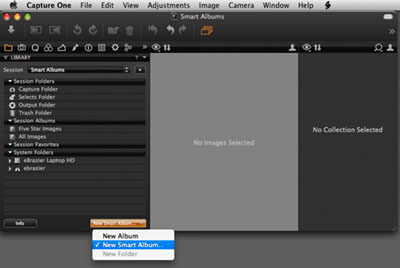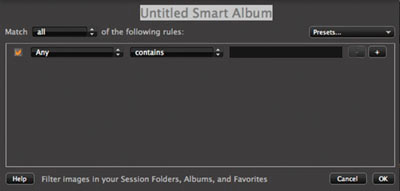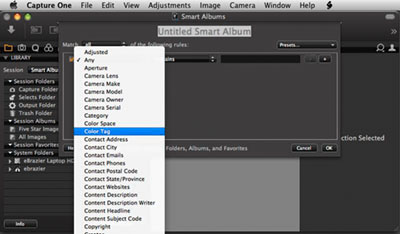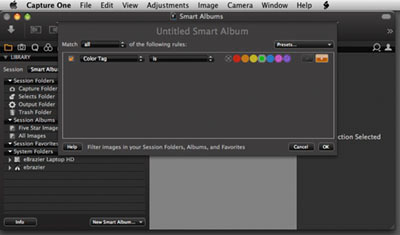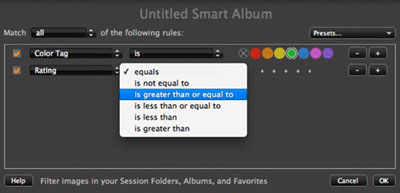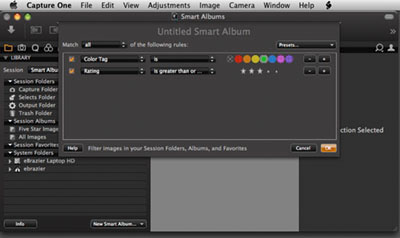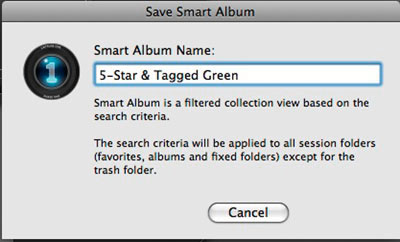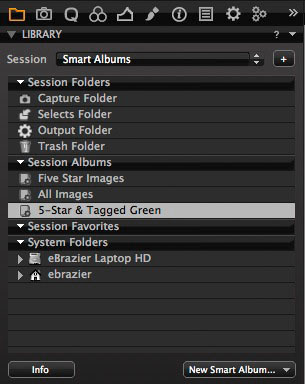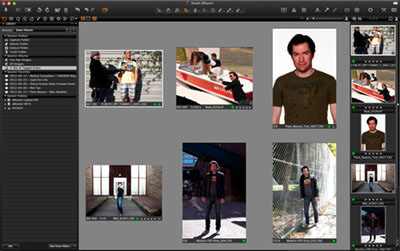When It Rains; It Pours

After a rather dry Spring – for both work and weather – the Summer shooting season hit like a hurricane—almost literally.
The past few weeks have seen me on crews that have had to deal with precipitation on the cobblestone streets of both Toronto (above) and Montreal (below). Yet, despite their challenges, these shoots yielded great results.
Just goes to show that with the right team, lots of clear plastic garbage bags and some determination, even a torrential downpour is no reason to call the shoot.

Cheers,
Eric
Tech Tip
Bring It All Together:
Smart Albums vs. Selects Folders
When I first started doing digital capture I made a lot of folders. I remember when each individual shot used to get it’s own capture, selects and output folder. (I do not miss those days.)
Then we started using one master selects or “Move To” folder to separate desired files from the general captures. This was an improvement but if a shot had multiple selects or supporting captures such as background plates and bracketed exposures, the Selects Folder could quickly become cluttered and no longer provide a quick overview of the shoot’s progress.
Increasingly the trend is towards keeping all the captures in their individual shot folders. This helps with file management and makes it easier for retouchers since all of a shot’s captures are in one location. However, photographers, art directors and clients still want to be able to compare shots and see their selects quickly while on-set. This is where Capture One’s Smart Albums are invaluable.
Capture One’s Smart Albums allow you to set search parameters based on a wide variety of variables including a capture’s Star Rating and Colour Tag. Once created these Smart Albums continuously ‘watch’ the folders in the Session Favourites and automatically add captures to the album that match their search criteria. It’s important to note that these Smart Albums DO NOT MOVE the captures from their original capture folders. They simply create an ‘alias’ that references the capture without moving or copying it.
Here are the steps to create your own Smart Album: