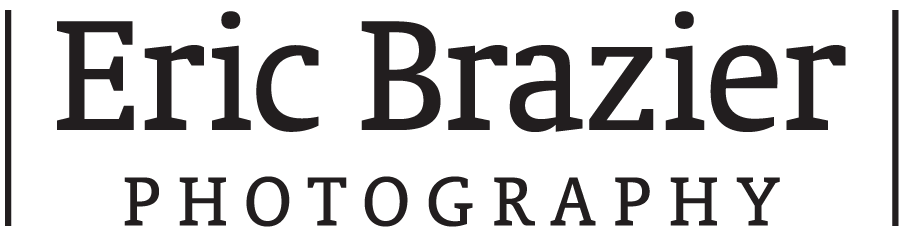Year: 2012


They say that winter is the cruelest season but for the most part Toronto’s has been anything but this year.
Graced with unseasonably warm temperatures and a lack of snow, the unthinkable has happened: Shooting Spring fashion in Toronto out-of-doors!
Call it global warming. Call it El Niño. Either way, on a recent location shoot at Greydon Hall we did several shots outside and had enough green grass showing to call it spring (above photo).
If you’ve had similar ‘firsts’ while shooting this season I’d love to hear them.
Cheers,
Eric
Tech Tip

Digital Breadcrumbs: Using Variants to Remember Where You Started
This April will mark my 10th year as a digital capture tech.
Over the past decade I have seen many changes in photographers’ attitudes towards digital capture. One of the biggest being that now most photographers want to tweak image adjustments at the start of the capture process and have those adjustments applied to all subsequent captures as they come into the computer.
Stating this may seem unnecessary but it was not that long ago that the convention was to leave the RAW captures as-is and make any and all adjustments later in Photoshop.
While I think it’s a good thing that photographers have embraced the stylistic capabilities of capture software, one must always remain aware of the adjustments they’ve added. Forgetting that aggressive amounts of contrast or shadow/highlight recovery have been added can lead to incorrect lighting adjustments. To avoid this, being able to quickly reference a ‘neutral’ or ‘zeroed’ version of your capture is essential.
In Capture One 6 the F2-key* is a shortcut that will create a neutral copy (called a ‘New Variant‘) and thumbnail for the capture(s) you have selected in the image browser. New Variants have ALL their adjustments reset to 0 or Default.
The New Variant(s) will allow you to compare the exact same capture with and without adjustments side-by-side. You’ll be able to tell what the light is ‘really‘ doing and assure yourself that the underlying capture is actually holding detail in the highlights even though the adjusted image’s contrast is cranked to +45 and the exposure warning is screaming that your whites are blown-out.
Similarly, the F3-key will create a Clone Variant. Clone Variants keep/copy all the adjustments that have been made to the source image into the new variant. The benefit of Clone Variants is that they allow you to adjust in stages by ‘saving’ versions of the image as you experiment. It averts having to start making adjustments from scratch after you end-up somewhere you don’t like. Instead, you can simply select the last variant that looks good.
* [NOTE: On Mac Laptops and many of the newer Mac keyboards the F-keys default to OS X specific shortcuts such as brightness and volume control. To use them as traditional F-keys may require pressing the ‘Fn’ function key (located at the very bottom left of the keyboard next to the Control key) in conjunction with the desired F-key.]