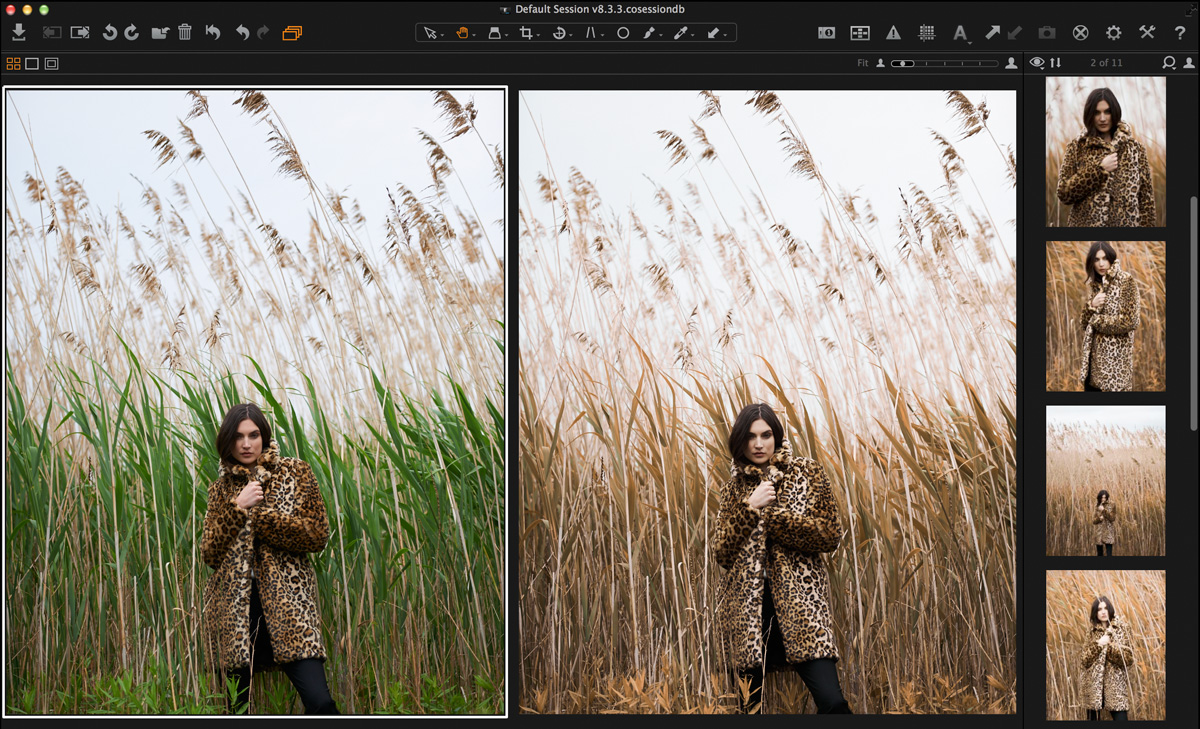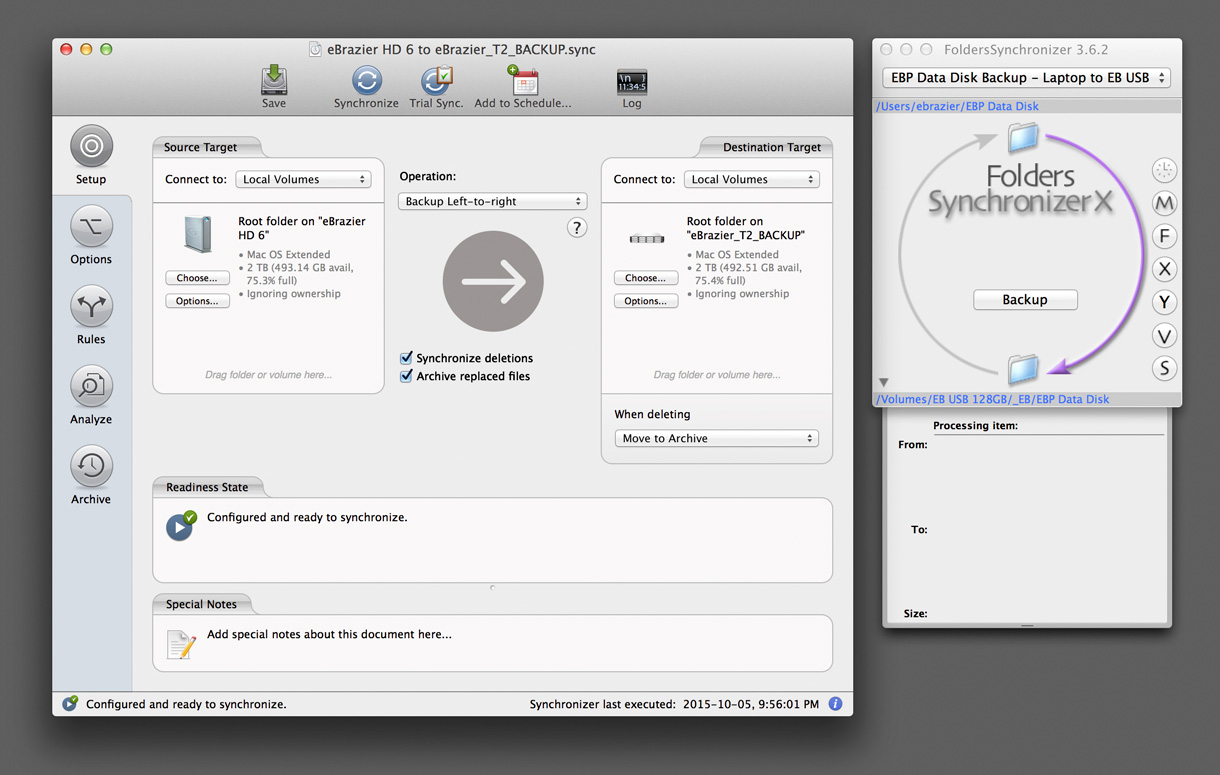Spring Into Fall
As the days get shorter and the nights grow cooler we find ourselves asking, “Where did the summer go?”
Since the fashion industry shoots three to six months ahead of the current season, I spent a lot of my spring/summer shooting for fall/winter and trying to make the warm weather look anything but.
Case-in-point, the Hudson’s Bay 2015 Fall-Winter Fashion Book. The cover image was shot by Juan Algarin in a rain-soaked field of green grass. Thanks to Capture One’s Colour Editor, I was able to turn the background a golden autumn brown and have the adjustment apply to all the images as they were captured—much to the art director’s relief.
Sometimes, though, you just can’t fake it. For a Sears outerwear shoot with Alvaro Goveia the entire crew was shuttled via helicopter to a snow-covered peak near Whistler, B.C.
Down in “The Village” temperatures were hovering around 36 degrees Celsius, but up on the mountain we had genuine winter-like conditions.
Hope you have a great Fall season, and whether your next job is atop a mountain, in a soggy field or on a warm, sandy beach (especially if it’s on a warm, sandy beach) I’d love to be a part of it.
Cheers,
Eric Brazier
Tech Tip
The Importance of Being Redundant:
My Backup Protocol

As a digital capture tech one of my most important tasks is ensuring that the images captured are backed-up onto multiple drives to protect against file loss due to damaged, corrupted or misplaced media.
Here are the rules I follow to ensure nothing gets lost:
BACKUP AFTER EVERY SHOT
Regardless of whether I’m working in studio or on top of a mountain, I don’t wait until lunchtime or the end of the day to perform a backup. My preference is to backup after every shot. In addition to protecting against mid-shoot catastrophes, it greatly reduces the amount of time spent transferring files once wrap has been called.
BACKUP TO MULTIPLE DRIVES
At the end of the day my goal is to have the job saved to a minimum of three places: the capture computer, my backup drive and the photographer’s backup drive. Ideally the photographer has a second backup drive and there is a client drive as well.
BACKUP VIA DIFFERENT PORTS
Even though it’s rare, computer ports (or the hubs attached to them) can become damaged and cause data corruption during transfer. As an added level of protection I try to dedicate each backup drive its own port directly from the capture computer. That way if one of the ports were to cause corruption during transfer, then only the one drive connected via that port will contain corrupted data.
DO NOT DAISY-CHAIN YOUR BACKUPS
As stated above, I try to avoid physical daisy-chains that connect multiple drives to a computer via a single port. But it’s even more essential to avoid daisy-chaining the backup data itself.
A data daisy-chain is created by copying the job files in the following order:
From the Capture Computer to Backup HD 1;
then from Backup HD 1 to Backup HD 2;
then from Backup HD 2 to Backup HD 3, and so on….
The danger is, if somewhere along the chain the data becomes corrupted, the corruption will be duplicated in all transfers further down the chain.
A more secure transfer order is the following:
From the Capture Computer to Backup HD 1;
then from Capture Computer to Backup HD 2;
then from Capture Computer to Backup HD 3, and so on….
That way each backup copy is a direct copy from the capture computer rather than a copy of a copy.
Most of the these suggestions are highly impractical and time-consuming if you are not using a synchronization software to help expedite the multiple transfers required.
Synchronization software compares the data contained on a source drive with that on a destination drive (as defined by the user) and then copies only the files that are new or have been modified since the last transfer. This saves time by avoiding the re-copying and overwriting of unchanged files that already exist on the destination drive.
RECOMMENDED SYNCHRONIZATION SOFTWARE
FoldersSynchronizer
This is a rock-solid, no-frills synchronization software. However, it doesn’t offer an archive feature or allow for multiple backup commands be run as a single batch.
ChronoSync
A more robust synchronization software. It includes the ability to sync between two differently formatted drives (Mac to FAT32), the CONTAINER feature allows multiple backup commands to be run as a single batch, and it includes an ARCHIVE feature which will create a separate folder on the backup drive containing a copy of any deleted files as well as a version history for any files that are modified between transfers.
I hope that helped clarify more than confuse. If you have any questions or comments about the protocols I’ve suggested please feel free to drop me a line via email or social media.